HFTS Elevation modelling
Elevation of Signals
For a while I have been oaying more attention to the "Elevation Angle" when modelling antenna's. But I have to confess that this has been on the assumption that they must arrive at some magic angle - of course like everythng in Ham Radio, when you start peeling off the layers there is a lot more going on underneath.
Resources
The ARRL since 2004, has been publishing some software called HFTA, which is amazingly difficult to obtain unless you have bought a recent ARRL manual, however ... it is "out there"; And soon I was furnished with a copy of this, however it was missing one critical component - the Elevation files.
Now if you are based in the US - the USGS very kindly provides you with high res LIDAR data - the rest of us ... well read on.
STS
The SRTM launched on the space shuttle Endeavour, is the basis of this current dataset.
Obtaining the datasets
This is realtivly easy, and the following script pulls the whole of the Philippines down in a set of zip files.
wget -c http://dds.cr.usgs.gov/srtm/version2_1/SRTM3/Eurasia/N14E120.hgt.zip wget -c http://dds.cr.usgs.gov/srtm/version2_1/SRTM3/Eurasia/N14E121.hgt.zip wget -c http://dds.cr.usgs.gov/srtm/version2_1/SRTM3/Eurasia/N14E122.hgt.zip wget -c http://dds.cr.usgs.gov/srtm/version2_1/SRTM3/Eurasia/N14E123.hgt.zip wget -c http://dds.cr.usgs.gov/srtm/version2_1/SRTM3/Eurasia/N15E119.hgt.zip wget -c http://dds.cr.usgs.gov/srtm/version2_1/SRTM3/Eurasia/N15E120.hgt.zip wget -c http://dds.cr.usgs.gov/srtm/version2_1/SRTM3/Eurasia/N15E121.hgt.zip wget -c http://dds.cr.usgs.gov/srtm/version2_1/SRTM3/Eurasia/N15E122.hgt.zip wget -c http://dds.cr.usgs.gov/srtm/version2_1/SRTM3/Eurasia/N16E119.hgt.zip wget -c http://dds.cr.usgs.gov/srtm/version2_1/SRTM3/Eurasia/N16E120.hgt.zip wget -c http://dds.cr.usgs.gov/srtm/version2_1/SRTM3/Eurasia/N16E121.hgt.zip wget -c http://dds.cr.usgs.gov/srtm/version2_1/SRTM3/Eurasia/N16E122.hgt.zip wget -c http://dds.cr.usgs.gov/srtm/version2_1/SRTM3/Eurasia/N17E120.hgt.zip wget -c http://dds.cr.usgs.gov/srtm/version2_1/SRTM3/Eurasia/N17E121.hgt.zip wget -c http://dds.cr.usgs.gov/srtm/version2_1/SRTM3/Eurasia/N17E122.hgt.zip wget -c http://dds.cr.usgs.gov/srtm/version2_1/SRTM3/Eurasia/N18E120.hgt.zip wget -c http://dds.cr.usgs.gov/srtm/version2_1/SRTM3/Eurasia/N18E121.hgt.zip wget -c http://dds.cr.usgs.gov/srtm/version2_1/SRTM3/Eurasia/N18E122.hgt.zip
Each file is quite small - and can be expanded using (Mac xargs format - linux remove the -I {} )
find N*.zip | xargs -I {} unzip {}
I now place all the files in 1 subdirectory ...
N14E120.hgt N14E122.hgt N15E119.hgt N15E121.hgt N16E119.hgt N16E121.hgt N17E120.hgt N17E122.hgt N18E121.hgt N14E121.hgt N14E123.hgt N15E120.hgt N15E122.hgt N16E120.hgt N16E122.hgt N17E121.hgt N18E120.hgt N18E122.hgt
Microdem
There is a US Navy free program called Microdem, which in theory allows you to create profiles. I tried, and tried to make this work - but I failed. So I wrote my own convertor.
My Convertor
Using a combination of Python, GDAL, zsh - it was not too difficult to write a fairly clean program that generates some data....
Here is a GeoTiff - based around my QTH.
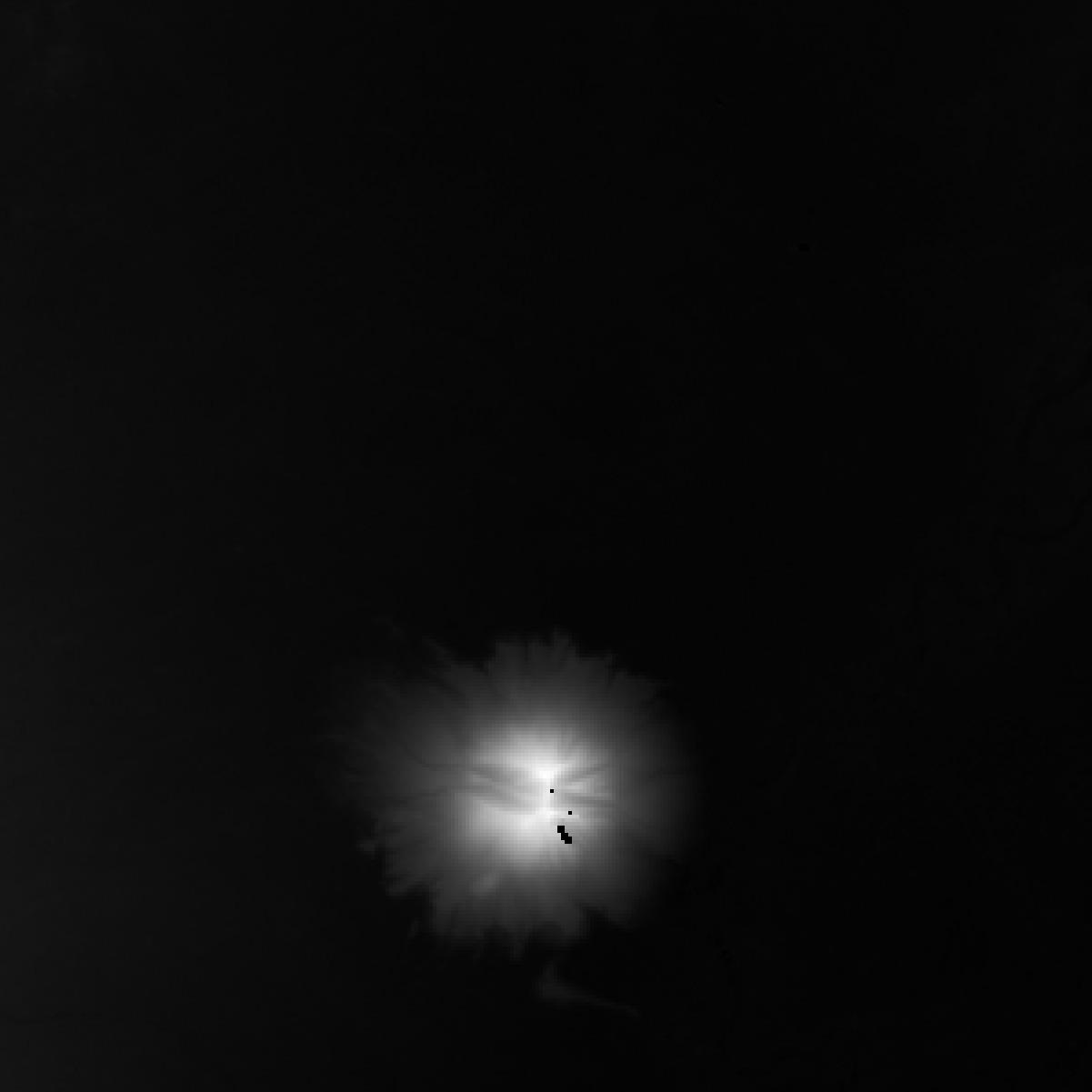
The high area is a lighter shade - clearing showing the central split in my local volcano (Mt Arayat).
Because the surrounding fields and rice fields - they are very flat and show up as black.
Sample Profile
Using the image before let's create a slice through the volcano running North to South.

This produces a profile data which starts like
dist,value 0.0, 17.0 30.0, 17.0 60.0, 17.0 90.0, 17.0
Please note ... for HFTA this data needs to be converted into Feet - becuase despite NASA using meters, the ARRL seems to prefer another system !!! Just multiple all values by 3.2808.
When converted to a X (Distance from North to South) /Y (Height) plot - yields the elevation profile of

Here you can clearly see the two peaks, and the caldera in the middle.
Generate PRO files
The ARRL software requires .PRO format files, which esentially are just what we plotted. A little trig, and some range - and we now have the required data files.
What I generate are 360 "profiles" (which is overkill) centred on my tower (one every 1 degree), these are commonly referred to as fans in a lot of the ARRL instructions.
With these PRO Files - you can now see what effect the Land near you is having on your reception & transmission.
One word of caution - the HFTA has to make an assumption as to the conductity of the soil (like antenna modelling programs do)... so this will never be 100% accurate - but it will be a good place for you to understand your antenna systems more.
Worked Examples
I am pretending that I am sitting in the Caldera of Mt Arayat; Becuase I am please to say I can not see any significant signal loss in my QTH.
Pick your location to the desired area
So you start up HFTA, and you pick an Elevation File - this is the Aproximate area where your station is located, the file will be in the HFTA install directory and as I am in Oceania, and I want to check the antenna to the US, I choose Ocenia\DU-US.PRN.
What is your short path / long path.
From DU to K6 (Ca USA) the short path is aprox 40 degrees, so in the Terrain File pick the Profile/fan/slice file for that - in this case it is called "Caldera-40.PRO". If you are going to put a Dipole, Yagi - then pick that. And pick the antenna height.
Add a Flat Path
It is rather pointless analyzing your location without it being compared to something else - think of Holland, or Florida - but flatter... There is a file called "Flat.PRO" which is 100% flat... and so pick this as the 2nd Terrain file. Set the Antenna to being a dipole, as any Yagi should generate far more gain.
Sanity check
Before you start pushing the buttons (there are only two in reality) - let us check that the PRO files look ok.
Your setup should look something like this - please note I set the frequency for 28 Mhz.

Press the Plot Terrain
If the PRO files are valid you should see something like this, which shows that there are two terrain files loaded. As we are sitting just inside the Volcano's crater - we can see the land dropping away in the direction of the USA (40 Degrees in this case).

Generate an assessment.
This is a Bad assessment
We now press the Compute button, and another visualisation appears...
Something like this

Let me try and explain how to read this...
-
1
- The Dipole antenna on a flat piece of ground has the Blue curve.
- You can see has a gap between the arrival angles of 20 and 22 degrees.
-
2
- Our 4 Element Yagi, is shown in Red, It only starts receiving data with an arrival angle of 3 degrees.
- What is worse, is that until 15 degrees of arrival angle - the Dipole has more gain !!
-
3
- The percentage of QSO's (from ARRL Records I am guessing) is shown using the vertacle line, with an arrival angle of 5 degrees being the most common (20%)
- Sadly the Yagi, only looks to receive about 4% of that arrival signal, compared to the dipole which gets 13%.
The area where the Yagi is MUCH worse than the Dipole I have highlighted with a - , the area where the Yagi is better than the Dipole has the Plus .... however - there are 0% of Qso's in the region where the Yagi is better.
This appears to be a very poor choice of antenna/location - as a Yagi on a flat piece of ground is much getter.
A better assesment
Go back to the main window, and change the frequency to 1.8 Mhz - please forget the pracicalities of a 4 element yagi, 800m inside a Volcano ...
And press Compute again - we see the same chart as before - but with different curves.

We can see that the whole "red" line is above the "blue" line, meaning that the Yagi is getting more gain/signal than the dipole. Remember - the location, height etc has not changed... just the theretical antenna.
The Dipole does not pull in any signal until an 8 degree angle, but the yagi is working from 1 degree.
If there is 1 area which may need looking at is the 5 degree arrival angle - this appears to be missed by the Yagi due to some null. You may find that some experimentation (in software) will try and help you resolve if this null can be corrected.
Further research
To get a nice visualisation of your local panorama try https://www.heywhatsthat.com